First off - How to customize an item that already has programmed template areas for text and/or image.
When you open the product page, a "Personalize It" section appears on the right. (Notice that there is a slide bar on the extreme right of this area so that you can see multiple customizable items by sliding the bar, or arrowing up or down.)
Under the template image there is the choice to "Change|Clear" this image. To remove the image click "Clear." To add your own image, click "Change". A new window will pop open to allow you to choose an image from your Zazzle collection (if you have one) or directly from your computer - click to appropriate button on the upper left corner. Locate your image and check it in the box beneath the thumbnail, then click the "OK" button in the bottom right corner. The Add Images window will close, your image will fill the thumbnail in the Personalize It section and the image will be replaced on the product.
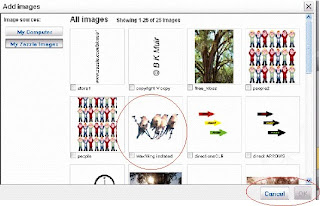
To change text on a templated text area, just replace the existing text in the Personalize It area with your desired text. What you type in the Text box will automatically appear on the product. You may be able to do further customization by clicking on the Customize It button below the product image.
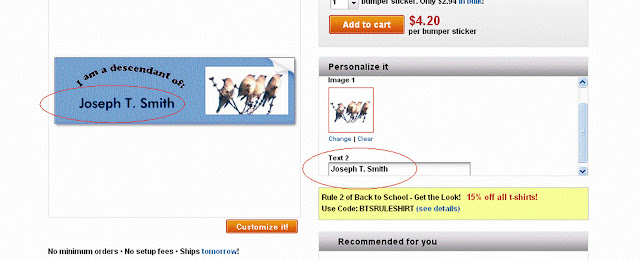
Click on the "Customize it" button and the "Customize It" section appears to the right.
To change the background color - click on the "Edit" down arrow and a pick list will appear. At the bottom is a choice for "Background" (the current color is shown).
When you click on Background a color chart appears. Select your color (you can also enter a color code in the box in the lower right corner) and the color automatically replaces the original.
You now have a newly customized image. Click on the orange "Add to Cart" button in the upper right column and continue your order.
Whenever you see the orange "Customize It" button you can use the tools in the "Customize It!" section to add text, images, change colors, etc.
I hope this tutorial assists you in your custom ordering.
Here are some examples of templated products available in the Zazzle Marketplace.




